Install the two programs mentioned in the first part of How to remove Brontok in under 5 minutes. Update Malware Destroyer.
Now for the step by step Brontok manual removal instructions:
Killing the Process
- Launch DTaskManager
- Select Processes tab and sort the list by Path
- Select lsass.exe, services.exe and winlogon.exe (location %APPDATA%)
- Click End Task button
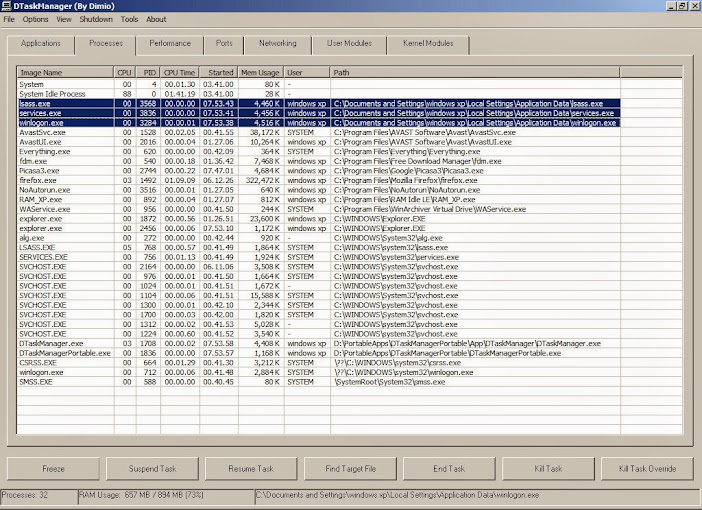
That's it, we've disabled Brontok in under a minute.
Removal of files by scanning
- Launch Malware Destroyer,
- Select Scan Now on the drop down menu

- Close the next dialog
- Click Execute tab

Now we've disabled and eliminated Brontok on your system in under 5 minutes.
If you have CCleaner, launch it and go to Tools | Startups and delete all Brontok startup entries in case we've missed something.
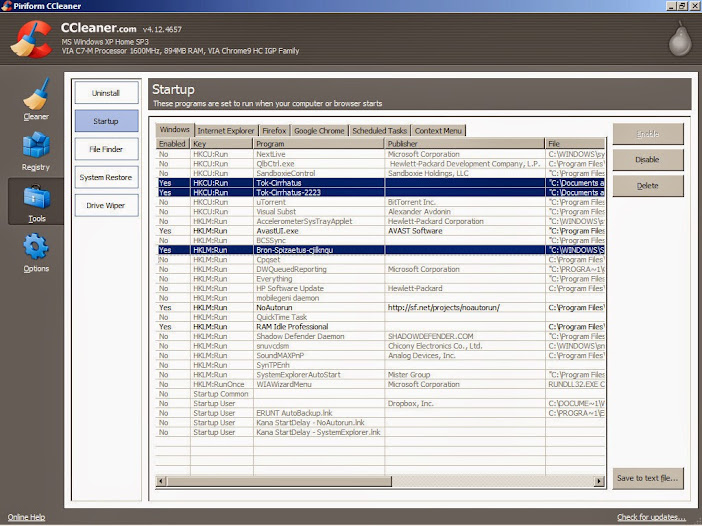
Time to do a Full Scan of your system. I suggest you use Malwarebytes.
For the removal of the other infected files in your external HDD you can perform a scan right away or wait for the third part of the tutorial. We'll be using Explorer to remove the remaining Brontok worms plus I'll teach a quick method of deletion for Windows XP users.
How to remove Brontok in under 5 minutes Part 1
No comments:
Post a Comment