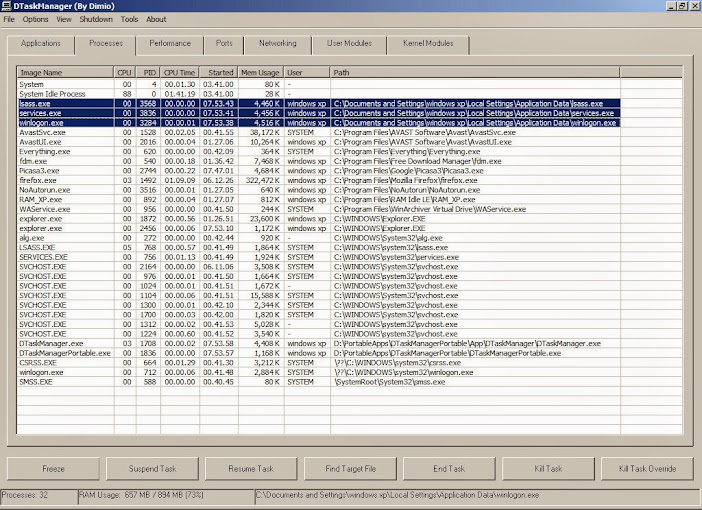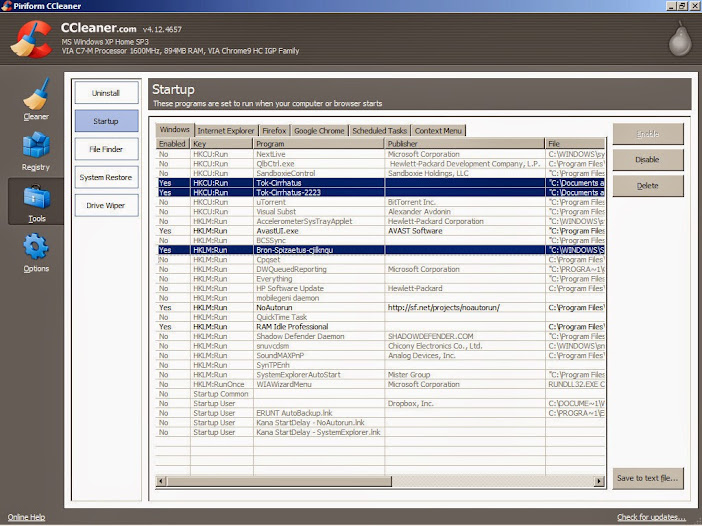Download Runscanner here
Launch the program
Select Expert Mode and click Ok

Click Scan Computer

Wait for the scan to finish then click Save Run File

Upload the saved run file and post the download link
I will upload runscanner_fix.run which will contain the fixes
Download and save on your Desktop
Removal
Launch Runscanner
Click Open Run File and select runscanner_fix.run

Click on Item Fixer then Fix Selected Items

Reboot
Try doing a full scan with your updated antivirus or with MBAM.
Scanning
Download Runscanner here
Launch the program
Select Expert Mode and click Ok
2laufra.jpg
Click Scan Computer
2ujnyb6.jpg
Wait for the scan to finish then click Save Run File
1053z2g.jpg
Upload the saved run file and post the download link
I will upload runscanner_fix.run which will contain the fixes
Download and save on your Desktop
Removal
Launch Runscanner
Click Open Run File and select runscanner_fix.run
30nckdg.jpg
Click on Item Fixer then Fix Selected Items
2n67pzm.jpg
Reboot
Try doing a full scan with your updated antivirus or with MBAM.
Read more at: http://www.forum.pct.ph/topic/215-how-to-use-runscanner/?p=432
Copyright © Pinoy Computer Tech.
Read more at: http://www.forum.pct.ph/topic/215-how-to-use-runscanner/?p=432
Copyright © Pinoy Computer Tech.
Scanning
Download Runscanner here
Launch the program
Select Expert Mode and click Ok
2laufra.jpg
Click Scan Computer
2ujnyb6.jpg
Wait for the scan to finish then click Save Run File
1053z2g.jpg
Upload the saved run file and post the download link
I will upload runscanner_fix.run which will contain the fixes
Download and save on your Desktop
Removal
Launch Runscanner
Click Open Run File and select runscanner_fix.run
30nckdg.jpg
Click on Item Fixer then Fix Selected Items
2n67pzm.jpg
Reboot
Try doing a full scan with your updated antivirus or with MBAM.
Read more at: http://www.forum.pct.ph/topic/215-how-to-use-runscanner/?p=432
Copyright © Pinoy Computer Tech.
Read more at: http://www.forum.pct.ph/topic/215-how-to-use-runscanner/?p=432
Copyright © Pinoy Computer Tech.