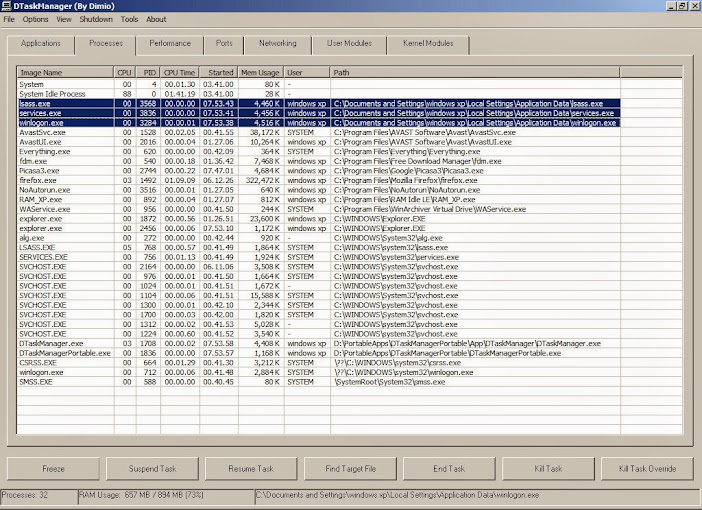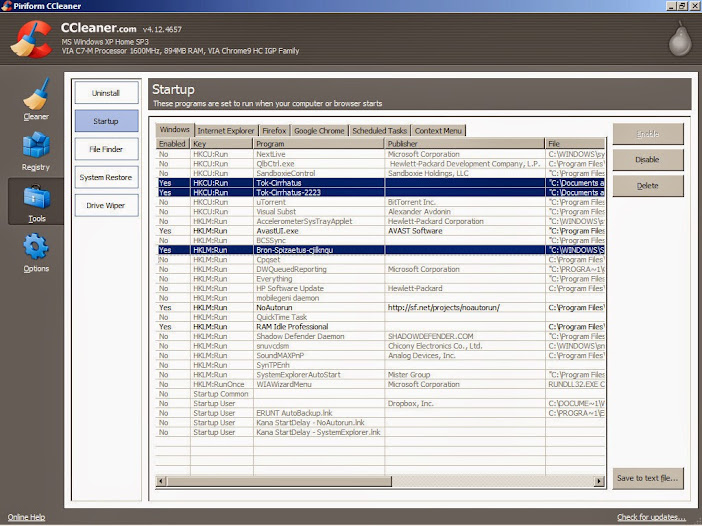Unlocker tools are for situations where you have tried to delete, move or rename a file or folder under Windows only to receive a dialog box with an error message like "Cannot delete [filename]: It is being used by another person or program. Close any programs that might be using the file and try again." (or some other message about sharing violation or the file being in use). In some cases, closing "any programs that might be using the file" is easier said than done, since you might not be able to detect which program is locking that particular file. Sometimes the culprit is Windows Explorer, or some DLL loaded by it. The tools listed here work around this problem to delete undeleteable, locked, busy, or currently used file - some of them do this by scheduling the file to be deleted on the next reboot.
If the files are locked by Explorer you can run this at the CMD Prompt
TASKKILL /F /IM EXPLORER.EXE
Another solution is to Log-off and Log-on again on your account.
In case these two won't do the trick use this tools instead to help you delete stubborn files: